At Wikidot, there are already many pre-built themes that you may use to decorate your site. These themes have been engineered by Wikidot itself and various users within the community specifically for the use of others; in addition to using these themes, you can customize them to fit your personal tastes or site-wide flavor.
You can find the Wikidot Built-In Themes on this site or see user-created themes at themes.wikidot.com.
How to Install a Theme
If you plan on simply using a theme without making any personal modifications, then installing a theme is as simple as a few easy steps. Although Built-In themes and user-created themes are installed in different ways, they are located in the same place, so we can include both in the same tutorial.
| Themes Subpage |
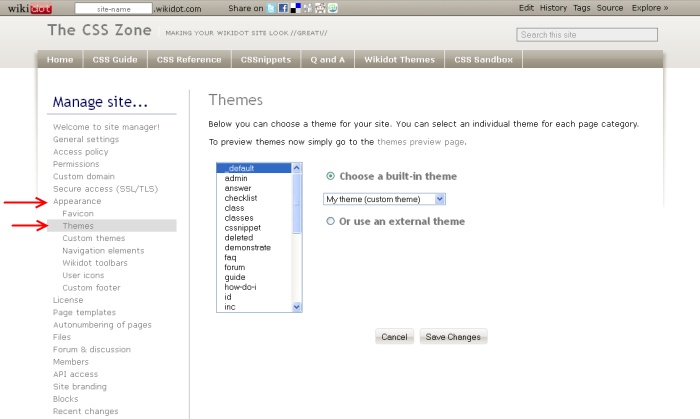 |
Access the Themes Subpage
First, you'll want to access your site's Site Manage. Note that you must be a site administrator to do this. Once there, go to Appearance » Themes. You should find a screen with a scroll box and a couple of radio buttons.
| Built-In Themes |
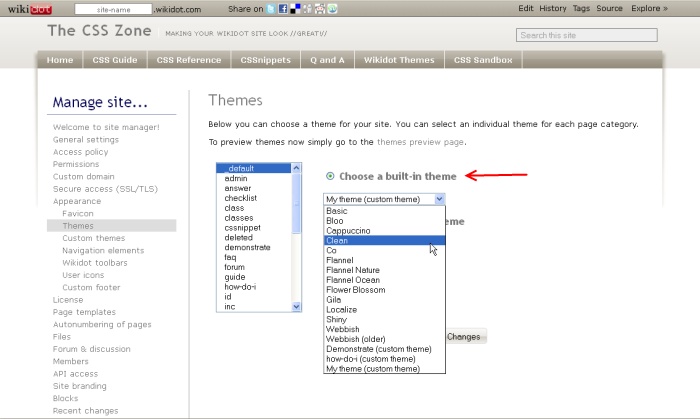 |
Install a Built-In Theme
If you want to use one of Wikidot's Built-In Themes, then make sure the "Choose a built-in theme" is selected. Click on the category you want to apply the theme to (usually _default for the whole site). Then, click on the drop down menu and select from the list of themes. Your custom themes will also appear under that list, if you have any. Click "Save Changes" when finished.
| User-Created Theme |
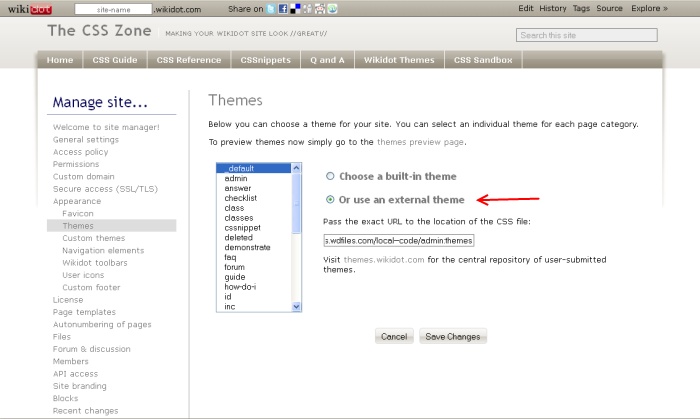 |
Install a User-Created Theme
Themes that have been created by other Wikidot users normally have their own URL designation. themes.wikidot.com automatically provides these URLs for you. Once you have acquired the CSS location, select the "Or use an external theme". Click on the category you want to apply the theme to (usually _default for the whole site). Then paste the URL in the text box and click "Save Changes" when finished.
| Expand Themes |
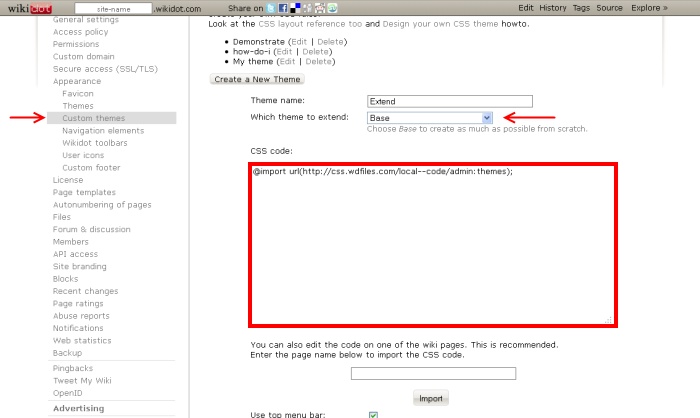 |
Expand on Themes
You can use Built-In and user-created themes as a base for your own personal customization. To do this, go to Appearance » Custom themes in the Site Manager. There, you can create a theme. If you want to base off of a Built-In theme, then select the desired theme from the drop down menu next to "Which theme to extend". If you want to extend a user-created theme, you will need the URL of the theme. Then, import the theme into the box by typing @import url(THE_URL). You can then write your personalized CSS code after that line in the text box.
Once your custom theme is saved, it will appear in the drop down menu in the Appearance » Themes tab. See Making a Wikidot Theme for more detail.